Do Not Disturb mode is being supercharged in Android 15: Here’s how
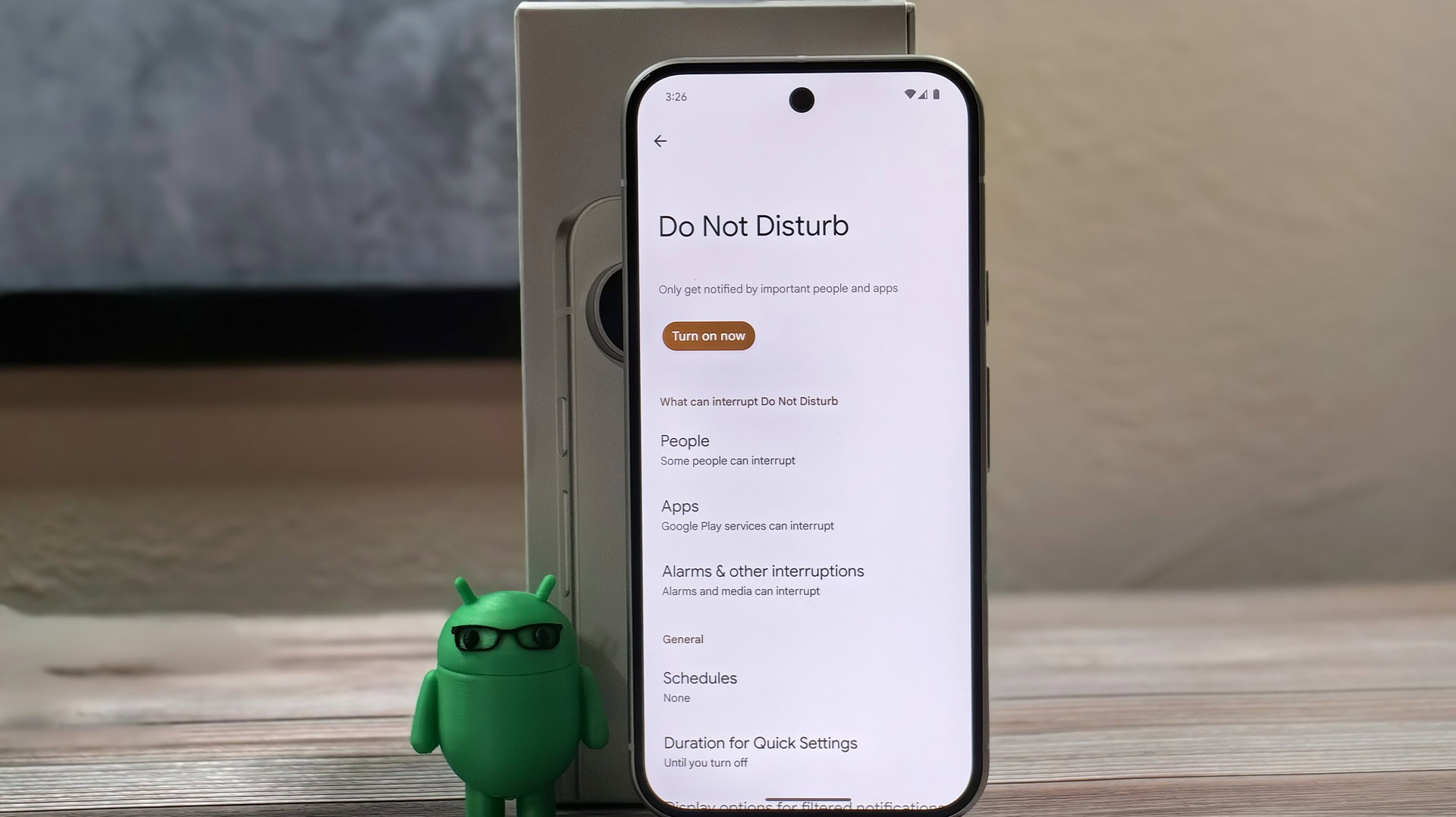
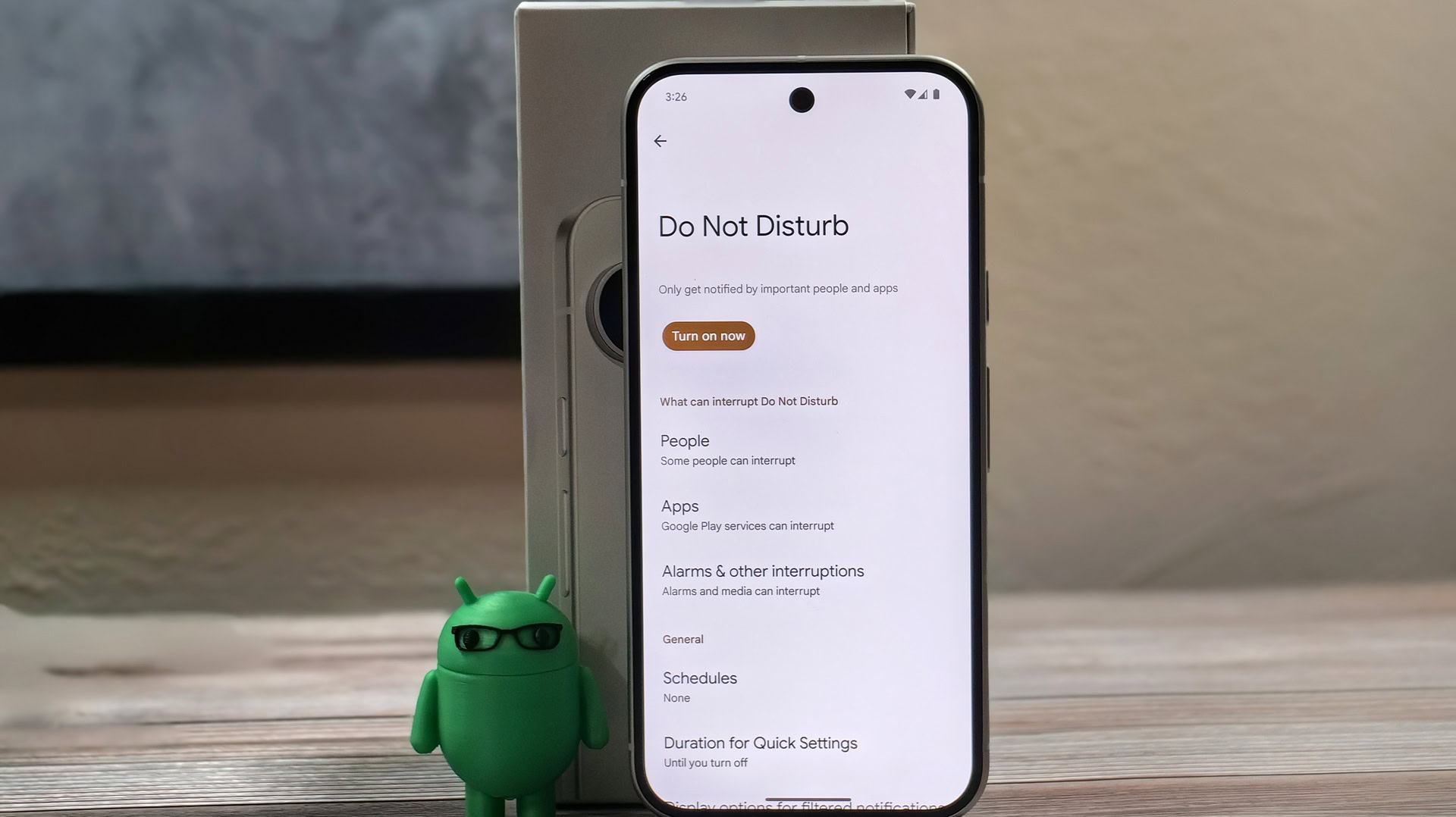
Mishaal Rahman / Android Authority
TL;DR
- Google is preparing to supercharge Android’s Do Not Disturb mode settings in Android 15.
- Hidden within the latest Android 15 QPR1 beta is a new Priority Mode menu that lets you create fully customizable Do Not Disturb schedules.
- Priority Mode used to exist in some older versions of Android, but it was removed several years ago.
One of the best parts of owning a smartphone is how it keeps us connected to what’s going on with our friends, family members, and other people we share interests with. One of the worst parts of owning a smartphone is how that constant connection can distract us from our work or studies, which is why it’s crucial that you learn how to use Do Not Disturb mode to eliminate distractions. Do Not Disturb mode can be customized in a variety of ways through the Settings app, and in Android 15, those customization options could be greatly expanded.
Google released Android 15 QPR1 Beta 1 earlier today, and while digging through it to find what’s new, I discovered many changes to Do Not Disturb mode settings. Google is not only preparing to rename the Do Not Disturb mode entry point but also working on tweaking the Do Not Disturb settings UI, adding a new Quick Settings tile, and introducing many new customization options. With a bit of tinkering, I managed to fully activate the new experience, so here’s a first look.
To begin, here’s a collage of the new Do Not Disturb mode UI that I activated in Android 15 QPR1 Beta 1. There aren’t a lot of visual changes here compared to Android 14, but there’s now an icon underneath the main Do Not Disturb header and radio buttons under the Apps section. “Display options for hidden notifications” has been shortened to just “display settings,” with the previous submenu being relocated to under the new “display settings” page. On this page, though, there are new toggles to enable grayscale mode, disable the always-on display, dim the wallpaper, and enable the dark theme. These four options take advantage of the new ZenDeviceEffects API introduced in Android 15, which we previously reported allows third-party apps to create customized bedtime routines.
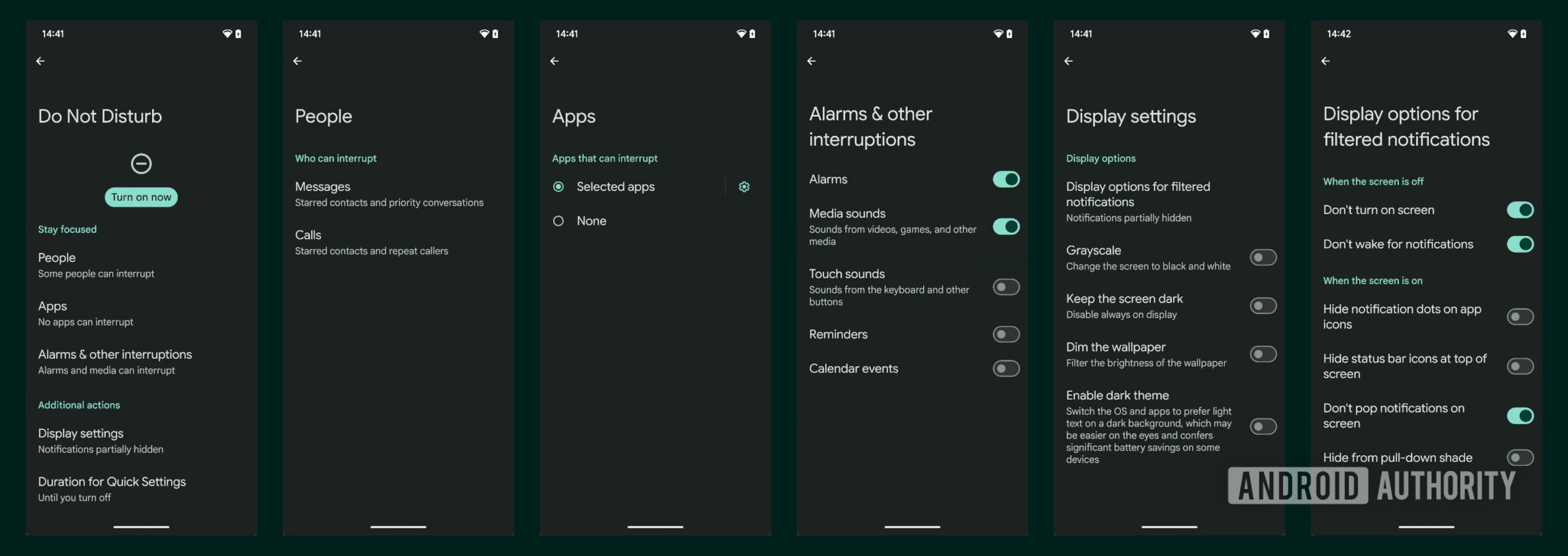
Mishaal Rahman / Android Authority
For comparison, here’s what the current UI for Do Not Disturb mode settings looks like in Android 14:
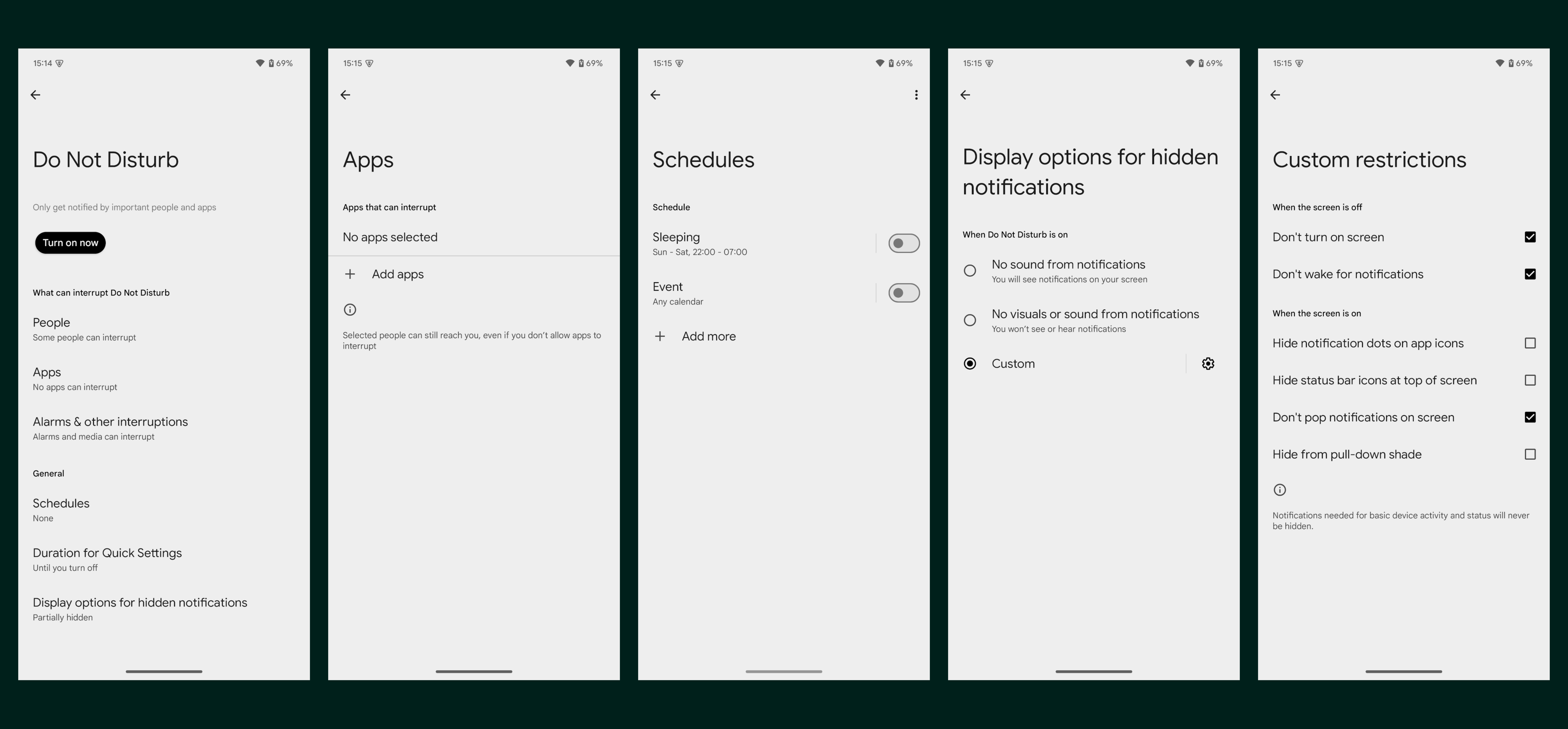
Mishaal Rahman / Android Authority
You’ll notice that “schedules” is missing from the new UI. This isn’t because scheduling is being removed entirely, though. Do Not Disturb mode can continue to be manually toggled through the Settings app or through the Quick Settings tile, but if you want to schedule it, you’ll need to create a custom Priority Mode instead.
Priority Mode is basically a supercharged version of Do Not Disturb mode. It’s accessed the same way that Do Not Disturb mode is, i.e., via Settings > Sound & vibration or Settings > Notifications, but it now encompasses Do Not Disturb mode as well as any other custom modes that you create.
For example, here’s a collage showing the process of creating a custom Priority Mode. As you can see, the new Priority Modes menu in Android 15 QPR1 Beta 1 lets you create a fully custom Do Not Disturb mode schedule with its own name, icon, activation trigger, display settings, and notification settings. The UI for scheduling Do Not Disturb mode has been relocated to the custom Priority Mode creation screen, and it’s also been revamped, too.
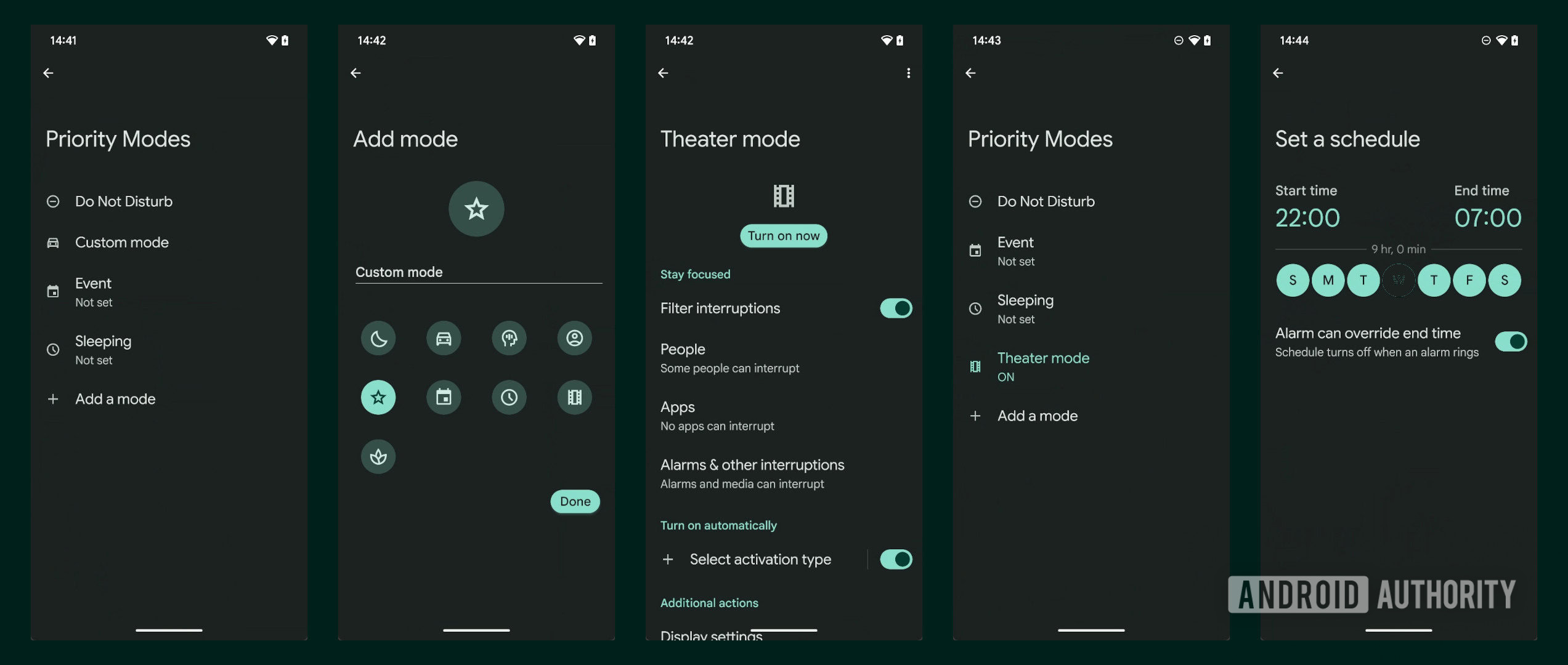
Mishaal Rahman / Android Authority
For comparison, here’s a collage showing the current Do Not Disturb mode scheduling UI in Android 14. The new scheduling UI in Android 15 QPR1 Beta 1 is significantly simplified compared to the current UI.
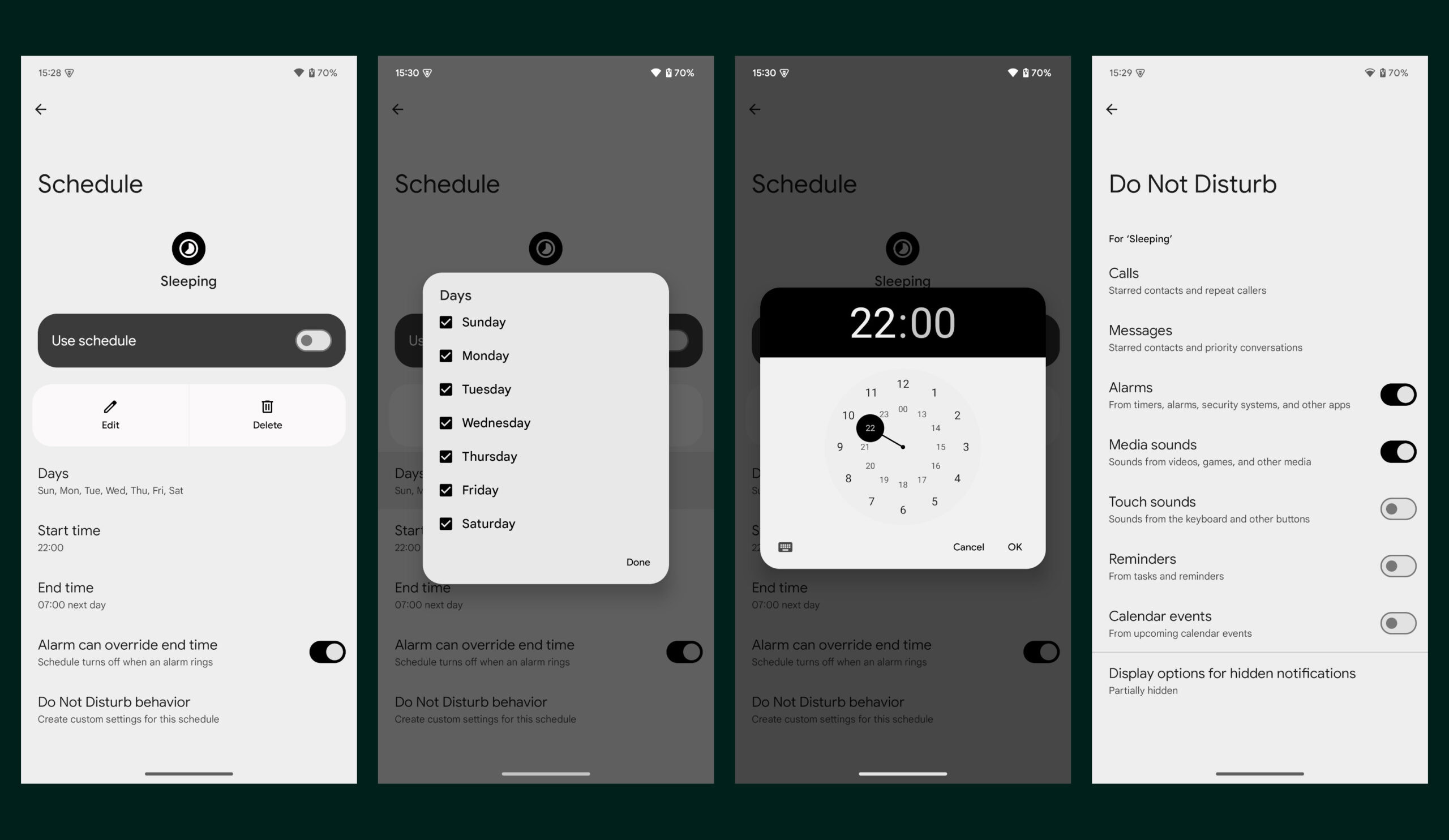
Mishaal Rahman / Android Authority
And lastly, here’s a screenshot showing the new Quick Settings tile for Priority Modes in Android 15 QPR1 Beta 1. The new tile currently coexists with the old Do Not Disturb mode tile, but I’m not sure if the old tile will be removed in a future release.
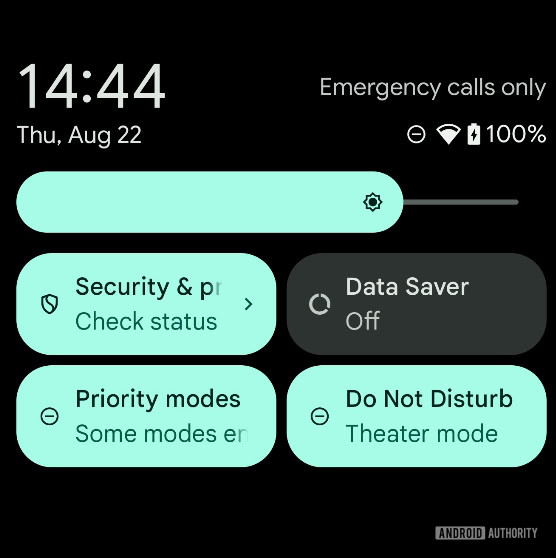
Mishaal Rahman / Android Authority
Regardless, it’s clear that Google is planning a major revamp to Do Not Disturb mode. The only question is, when will it roll out? The new Priority Modes UI seems fairly complete in Android 15 QPR1 Beta 1, though notably, nothing happens when you tap or long-press the new Quick Settings tile. I hope Google does something new with the Priority Modes Quick Settings tile, such as making it expandable so you can quickly toggle a Priority Mode without opening the full Settings app. What do you think of this new Priority Mode in Android 15?